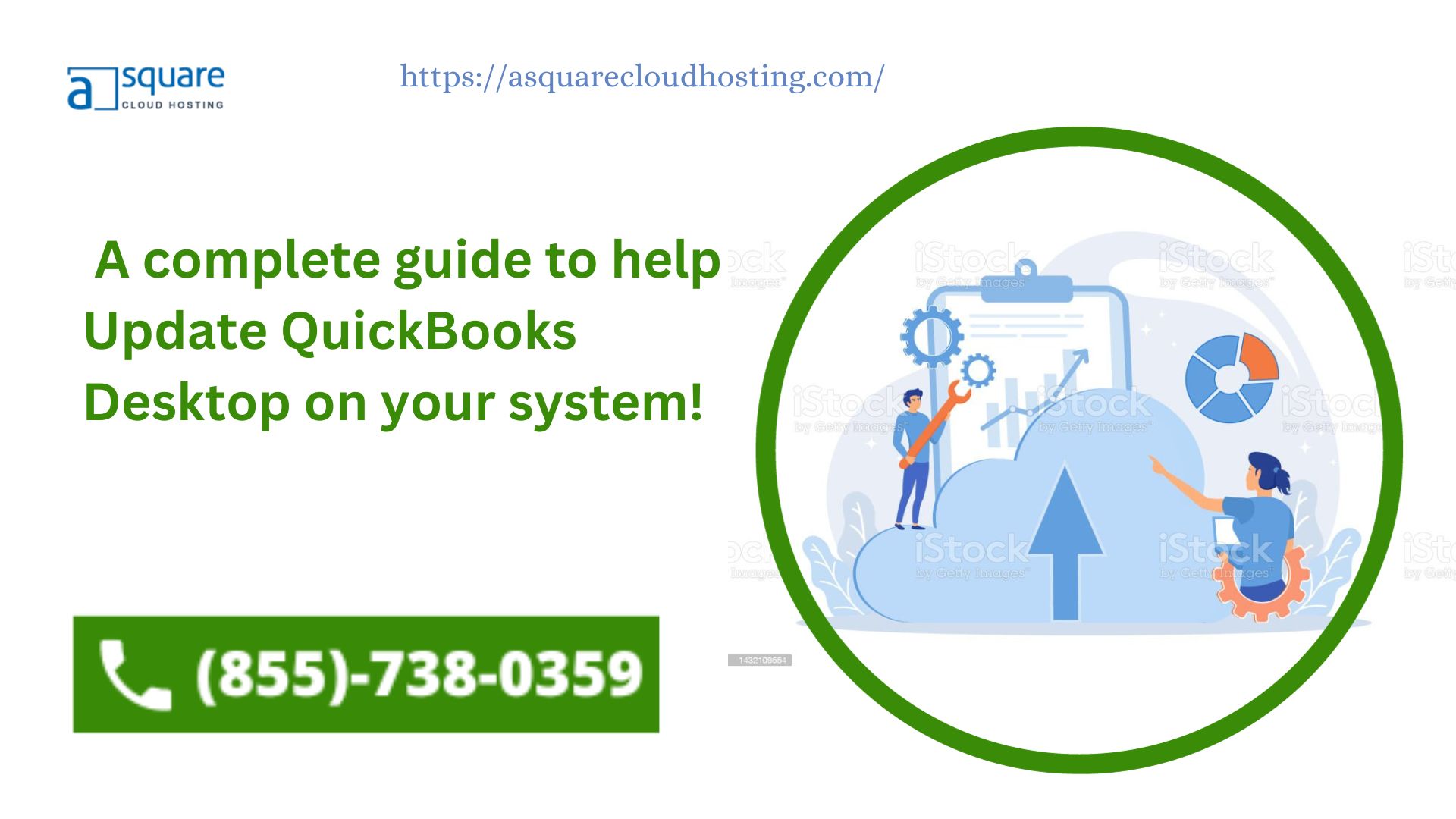Before you start to update QuickBooks Desktop, there are certain things that have to be kept in mind. This blog will help guide you in executing the process correctly and knowing what should be done before you actually do this. It is a routine yet crucial process that involves applying the latest software updates and patches to enhance the program’s functionality, security, and compliance with changing financial regulations. These updates offer bug fixes, new features, and improved performance, ensuring the accuracy and efficiency of financial data management.
Users should regularly back up their company files, connect to the internet, and follow the simple steps within QuickBooks Desktop to access and install the available updates. By keeping the software current, businesses can maximize their capabilities, maintain data integrity, and streamline financial management processes. If you are still confused, we would suggest that you speak with our team of professionals and get this fixed.
What is the exact procedure that should be picked to Update QuickBooks Desktop?
Regularly updating QuickBooks Desktop keeps the software running smoothly and up-to-date with the latest features and fixes.
- Create a backup of your company file to protect your data. You will have to make sure that the device is connected to a stable internet connection.
- Open QuickBooks Desktop and head straight to the “Help” option in the menu. Then, select the “Update QuickBooks Desktop” option in the menu tab.
- Post that, you will have to click on the “Update Now” option and select the updates you want to install.
- Click “Get Updates” to start the download. After installation, restart QuickBooks to apply the updates.
What all things have to be kept in mind while you Update QuickBooks Desktop?
Keeping these considerations in mind will help ensure a smooth and successful update of QuickBooks Desktop, preventing potential data loss or disruption to your business operations.
- Before starting the update, always create a backup of your company file to safeguard your data.
- Ensure a stable and reliable internet connection to download the updates.
- Make sure you have the necessary permissions and administrative rights to install updates.
- Schedule updates during non-working hours to minimize disruptions to your business.
- Check if your computer meets the system requirements for the new update.
- Be prepared to reapply any custom settings or templates after the update, as they may be reset.
- Verify that your third-party applications and add-ons are compatible with the new QuickBooks version.
Why is it so important to update your QB desktop?
Updating QuickBooks Desktop is essential to safeguarding your financial data, maintaining software functionality, and complying with evolving financial regulations, ultimately contributing to more effective and secure financial management.
- Updates often include security patches to protect your financial data from threats and vulnerabilities.
- Updates address software bugs and issues, reducing the risk of data corruption or unexpected errors.
- Updates ensure that QuickBooks remains compliant with changing tax regulations, preventing tax-related errors.
- It may introduce new features, enhancing the software’s capabilities and efficiency.
- It surely improves software stability, reducing the chances of crashes and data loss.
Read More: Fix QuickBooks Error Code 6190 -816 | Company file doesn’t open
Conclusion
You already understood that to update QuickBooks Desktop is crucial to maintaining software functionality, enhancing security, and ensuring compliance with financial regulations. Regular updates provide access to new features and bug fixes, helping businesses manage their financial data accurately and efficiently. If there is still something, just speak with our team at +18557380359