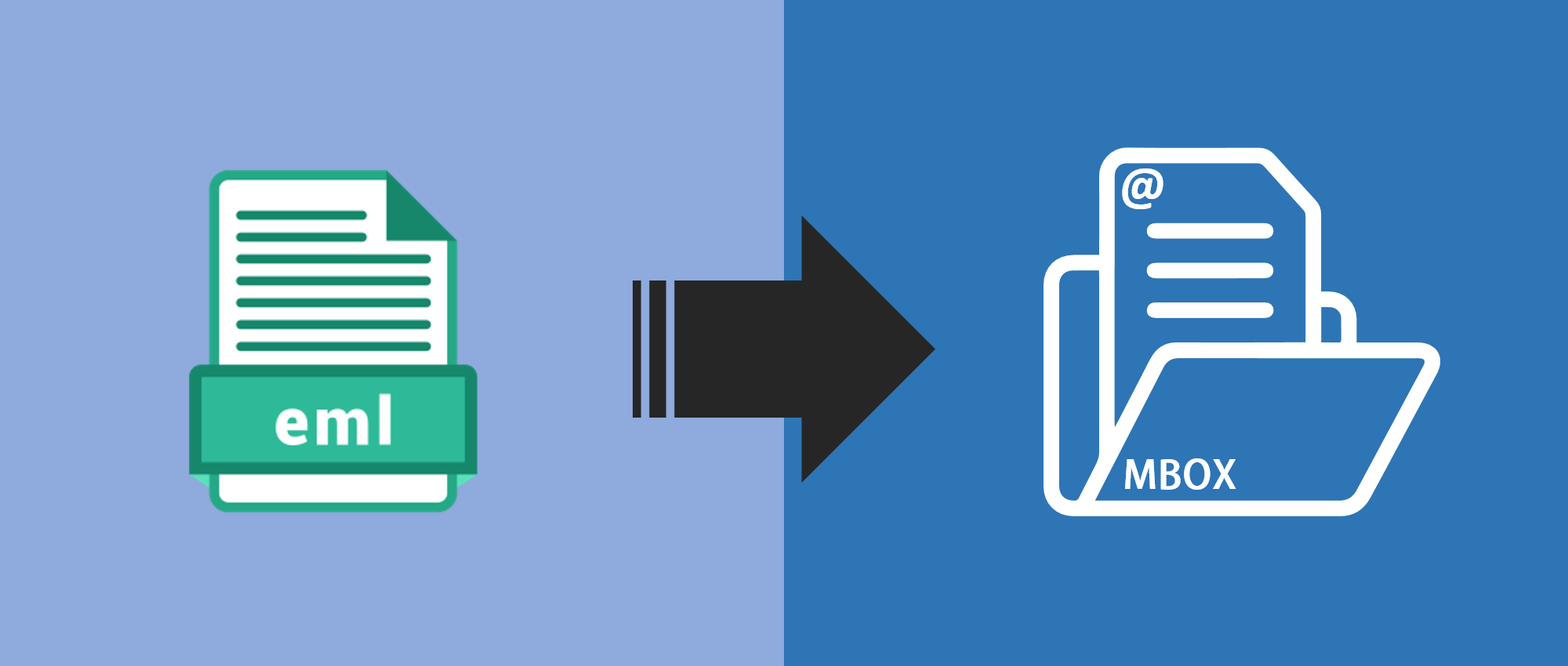Here’s an article detailing the straightforward process of migrating EML email files into MBOX format, encompassing simple steps for a smooth transition:
Introduction:
Although MBOX files offer a consistent format for email message storage, transport, and organization, they are essential to email administration. They are a recommended option for storing and transferring email data because of their adaptability and interoperability with a variety of email programs. Try quick conversion of EML email files to MBOX by using “Pcinfotools EML to MBOX Converter.”
Easy Migration of EML Email Files into MBOX Format: A Step-by-Step Guide
Migrating EML email files to MBOX format doesn’t have to be daunting. Follow these simple steps to accurately convert your email message files to MBOX:
Step 1: Gather Your EML Files
- Ensure all the EML files you intend to migrate are accessible and organized in a folder on your system.
Step 2: Use Thunderbird for Conversion
- Install Thunderbird: Mozilla Thunderbird is a popular email client. If you don’t have it already, download Mozilla Thunderbird and install it to support both EML and MBOX formats.
- Create a Folder: Open Thunderbird and create a new folder where you want import the EML files. Right-click on the desired location and select “New Folder.”
Step 3: Import EML Files into Thunderbird by Drag-and-drop method:
- Open the folder containing your EML files in File Explorer (Windows).
- Select the EML files or folders you want to migrate.
- Drag and drop these selected files into the newly created folder in Thunderbird.
Step 4: Verify Conversion to MBOX
Locate the MBOX files
- Thunderbird saves imported EML files as MBOX files within its profile directory.
- Navigate to the Thunderbird profile directory on your system.
- Typically found in: Windows: C:UsersYourUsernameAppDataRoamingThunderbirdProfilesxxxxxxxx.defaultMail
Check the MBOX format:
- Within the respective folders in the Thunderbird profile directory, locate the MBOX files containing your migrated emails.
Step 5: Optional Backup and Organization
- Backup EML and MBOX files: Create backups of your original EML files and the newly converted MBOX files to ensure data security.
- Organize Emails: Within Thunderbird, categorize or move emails to different folders or accounts for efficient management.
Specialized EML to MBOX Converter Tool Feature:
Our Pcinfotools EML to MBOX Converter is a specialized converter tool that can easily be installed on any Windows OS. The program is window-based software and easy to understand for users. You can install and run on any Windows OS-compatible device (32- and 64-bit). It supports versions of Windows 10, Windows 8.1, Windows 8, Windows 7, Windows XP, Windows Vista, Windows 98, 97, and other operating systems that can all be used with the software.
You can extract multiple EML files and save them in MBOX format using our EML to MBOX Converter. The tool enabling conversion of EML files to MBOX format migration functions nicely. The EML email files data to MBOX format is transferred in a secure setting.
Conclusion:
Migrating EML email files into MBOX format using Thunderbird simplifies the process, preserving the integrity of your emails and ensuring accessibility in MBOX format. This above step-by-step guide illustrates a user-friendly approach to migrating EML files to MBOX format using Thunderbird. Always ensure to back up your data before any EML to MBOX conversion process for added security. If you need more details or specific guidance on any step, feel free to ask!