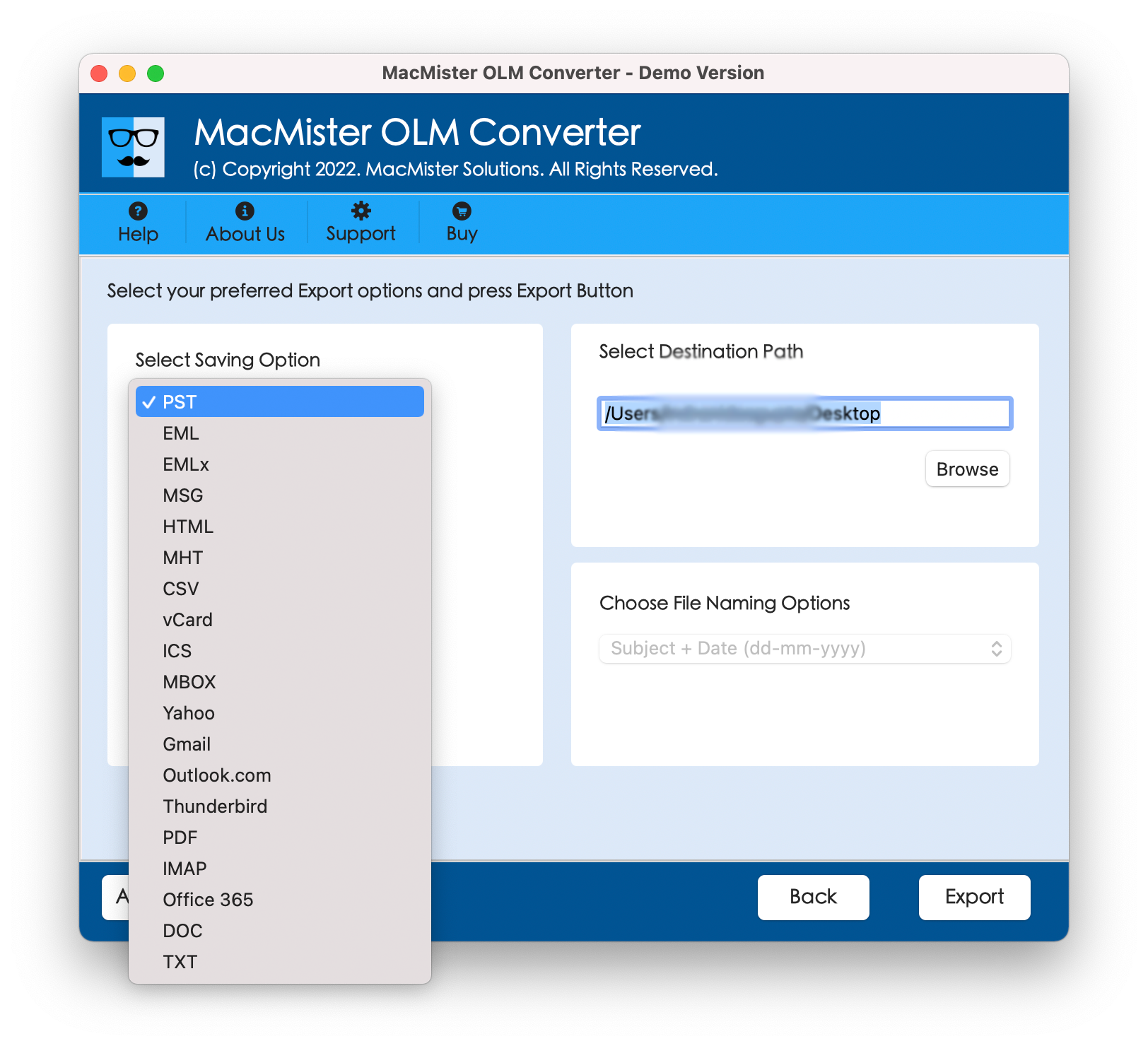Are you having old Outlook for Mac files which you unable to access in Mac Mail? Wondering how to restore old Outlook for Mac files in Mac Mail with accurate mails and attachments? Looking for effective and trouble-free method to implement the required task? Not to worry, read the article and you will come across a methodology that will successfully restore old Outlook for Mac files in Mac Mail with ease.
Outlook for Mac is a renowned email client of Mac OS. Several Mac users have set up the same email application on their Mac system due to its popularity on Windows. It works as a personal information manager because it helps in managing the mailbox items of Outlook for Mac appropriately such as emails, contacts, tasks, calendars, etc. It has a simplified appearance and smart functioning with robust security which makes the application impressive for lots of professionals. Overall, Outlook for Mac is a trusted email client for Mac users.
Why Restoring Old Outlook for Mac Files in Mac Mail is Difficult?
Sometimes, Mac users need to change their employment or an organization is migrating to a different email platform which wants them to move onto a different email program. And there are those who have upgraded to new Mac OS and looking to configure a different email client service.
So, the email platform that comes quickly into their mind that they definitely prefer to set up is Mac Mail. It is an email application which Mac itself introduced for Mac platform. One can say it is a default email service provider of Mac OS. Users can right away configure it and instantly utilize it to send and receive emails worldwide.
The only difficulty in-between which they can face is the file incompatibility. Outlook for Mac can encounter challenges when they try to access files of Outlook for Mac email application into Mac Mail as their file formats are different. Outlook for Mac prefer to store all the data items of users in OLM format whereas Mac Mail make use of MBOX file and save all the user’s emails and attachments in the same. And, in order to view Outlook for Mac files in Mac Mail, one need to convert OLM to MBOX.
How to Restore Old Outlook for Mac Files in Mac Mail?
The time-saving process to restore Outlook for Mac files in Mac Mail is MacMister OLM to MBOX Converter Tool. It is a trouble-free approach that ensures the precise conversion of OLM files and delivers quick and effective results in a minimum time. Both professional and non-professional users can stress-free utilize it and implement the required task easily. Also, the steps are limited which will save the time of users and delivers accurate results quickly.
Moreover, the software contains many features that can be applied to obtain the desirable results. And if someone wants to check the process, then a free demo is available which will give you a sneak peak on how the app works.
Working Steps to Restore Old Outlook for Mac Files in Mac Mail
Step 1. Download and run MacMister OLM to MBOX Tool on Mac machine.

Step 2. Add necessary OLM files in the application by using Add File(s)/Add Folder buttons. BY clicking the Add File(s), users can add few required OLM files on the tool and Add Folder button allows to add entire folder carrying OLM files in a bulk on the application pane for batch conversion. Click Next.

Step 3. The OLM files now start to list with checkboxes on the application one-by-one. However, all checkboxes are selected but in order to restore selected files, you can deselect them and select them again as per your need. Then, click Next.

Step 4. Tap Select Saving Options and choose MBOX format from the menu.

Step 5. Apply the options of MBOX according to the requirements and then press Export button.
Step 6. The conversion starts and shows Live Conversion Report that display the details of ongoing conversion progress of OLM files.

The process takes a while to complete the process and then show “Conversion Completed” notification that confirms that the task is successfully finished. Click the OK button and go to Apple Mail to restore resultant files.
Steps to Restore Resultant Files in Mac Mail
Step 1. Run Mac Mail email client on your Mac.
Step 2. Click File >> Select Import Mailboxes >> Choose Files in MBOX Format.
Step 3. Press Continue.
Step 4. Go to location of resultant files. Select MBOX files. Click Choose.
Step 5. The import process will start and finishes in few seconds. Now, click Done button.
Now, main Mac Mail email account window appear, go towards left navigation pane under On My Mac, you will see new Import folder. Double-click on it and new Inbox folder display which appears with the total count of email files. You can choose the required email message to read the files and you will see that their content is accurate and formatting properties are also precise.
Conclusion
The blog has offered an effective solution that allows to restore old Outlook for Mac files in Mac Mail with emails and attachments. Mac OLM Converter by MacMister is a trouble-free app which users can operate without any issue and restore unlimited old Outlook for Mac files in Mac Mail at once. However, it has a trial edition which can be used to experience the process for free. It allows to restore first 25 old Outlook for Mac files into MBOX free of cost.
Quick Notes. Besides MBOX, you can use the same app into 15+ other saving options such as PST, PDF, MSG, EML, EMLx, CSV, DOC, IMAP, Gmail, G Suite, Yahoo, and more.