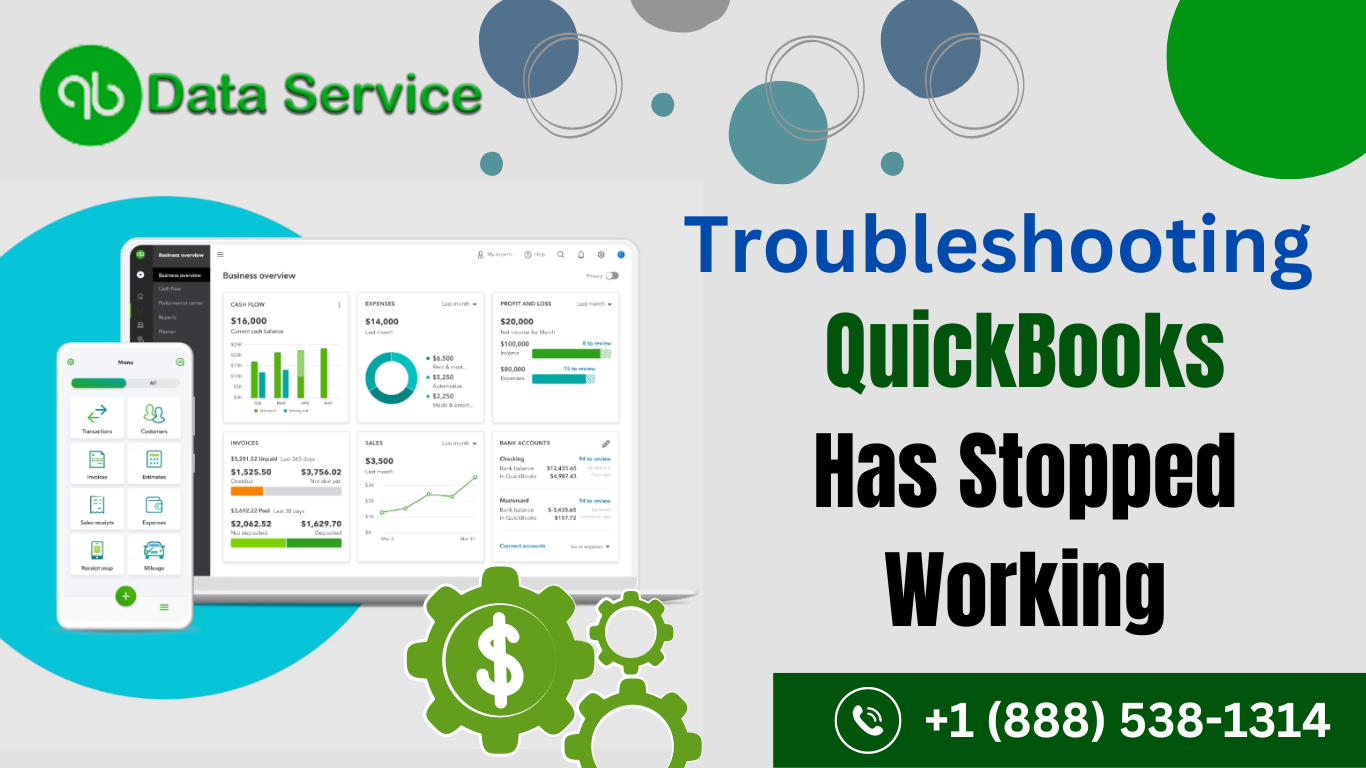QuickBooks is a powerful accounting software that has become an essential tool for businesses of all sizes. However, like any software, QuickBooks may encounter issues that can disrupt your workflow. One common problem users may face is the dreaded “QuickBooks has stopped working” error. This can be frustrating, but fear not – in this blog, we’ll explore the potential causes of this issue and provide step-by-step solutions to get your QuickBooks up and running smoothly again.
Causes of QuickBooks Has Stopped Working:
-
Corrupted Company File:
- QuickBooks relies heavily on its company files. If these files become corrupted, it can lead to the software crashing.
- Solution: Use the QuickBooks File Doctor tool to diagnose and repair issues with your company file. Additionally, consider restoring a backup if available.
-
Outdated QuickBooks Version:
- Running an outdated version of QuickBooks may result in compatibility issues, leading to the software crashing.
- Solution: Ensure that you are using the latest version of QuickBooks. Regularly check for updates and install them promptly.
-
Damaged Installation:
- A corrupted or incomplete installation of QuickBooks can cause it to stop working unexpectedly.
- Solution: Uninstall QuickBooks, download the latest version from the official Intuit website, and perform a clean installation.
-
Conflict with Third-Party Applications:
- Some third-party applications or antivirus programs may interfere with QuickBooks, causing it to crash.
- Solution: Temporarily disable antivirus software or any other third-party applications and check if QuickBooks functions correctly. If it does, consider adjusting settings or contacting the third-party support for assistance.
-
Insufficient System Resources:
- QuickBooks requires a certain amount of system resources to run smoothly. Insufficient resources can lead to crashes.
- Solution: Close unnecessary applications and processes to free up system resources. Consider upgrading your hardware if your system is consistently running low on resources.
-
Data Corruption in QBWUSER.INI file:
- The QBWUSER.INI file contains configuration information for QuickBooks. If it becomes damaged, it can lead to errors.
- Solution: Rename the QBWUSER.INI file to QBWUSER.INI.old. QuickBooks will create a new, clean INI file when you open the software.
-
Windows Compatibility Issues:
- QuickBooks may have compatibility issues with the version of Windows you are using.
- Solution: Check the QuickBooks system requirements for compatibility with your Windows version. If necessary, update your Windows operating system.
Encountering the “QuickBooks has stopped working” error can be a frustrating experience, but with the right troubleshooting steps, you can often resolve the issue and get back to managing your finances seamlessly. It’s important to regularly update QuickBooks, keep your company files healthy, and ensure that your system meets the software’s requirements.If all else fails, don’t hesitate to seek assistance from QuickBooks Data Recovery Services experts at 1-888-538-1314 to get the necessary help in resolving the problem. Remember, a proactive approach to software maintenance can prevent many issues before they occur, saving you time and ensuring the smooth operation of QuickBooks for your business.